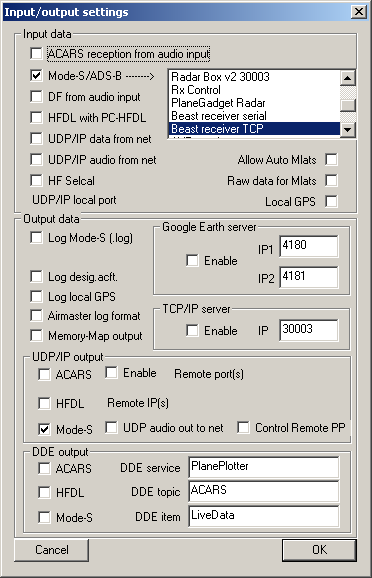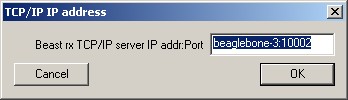Radarcape:Planeplotter: Difference between revisions
Jump to navigation
Jump to search
imported>Beastadmin No edit summary |
imported>Beastadmin No edit summary |
||
| (5 intermediate revisions by 2 users not shown) | |||
| Line 1: | Line 1: | ||
{{#seo: | |||
|title=Radarcape PlanePlotter Howto | |||
|titlemode=replace | |||
|keywords=radarcape,planeplotter,howto,setup | |||
|description=How to use the Radarcape with PlanePlotter | |||
}} | |||
{| | {| | ||
|[[File:Beginner.png|For Beginners]] | |[[File:Beginner.png|For Beginners]] | ||
|'' | |''Required computer skills to execute this task: Beginner'' | ||
|} | |} | ||
=Using | =Using Planeplotter with the Radarcape= | ||
This manual describes how to connect Planeplotter with the Radarcape. | This manual describes how to connect Planeplotter with the Radarcape. | ||
| Line 22: | Line 29: | ||
[[File:Planeplotter-capeinstall2.png|Planeplotter TCP/IP Settings]] | [[File:Planeplotter-capeinstall2.png|Planeplotter TCP/IP Settings]] | ||
Replace ''beaglebone-3'' with the DNS name or IP address of your Radarcape (e.g., '' | Replace ''beaglebone-3'' with the DNS name or IP address of your Radarcape (e.g., ''radarcape.local:10002''). | ||
'''Step 4:''' Press green start button | '''Step 4:''' Press green start button | ||
Latest revision as of 11:06, 26 April 2015

|
Required computer skills to execute this task: Beginner |
Using Planeplotter with the Radarcape
This manual describes how to connect Planeplotter with the Radarcape.
Step 1: Download, install, and start Planeplotter
Step 2: Options -> IO-Settings
Step 3: Options -> Mode-S Receiver -> Beast Receiver -> Setup TCP/IP Client
Replace beaglebone-3 with the DNS name or IP address of your Radarcape (e.g., radarcape.local:10002).
Step 4: Press green start button