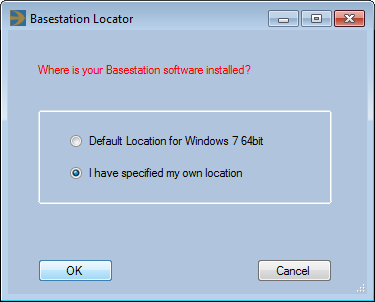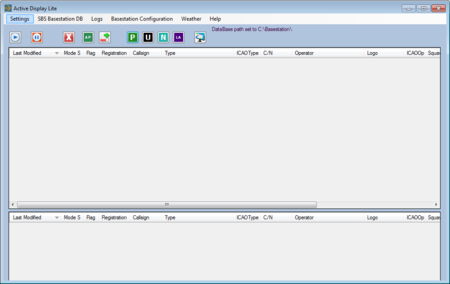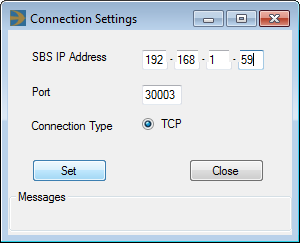Radarcape:Active Display Lite: Difference between revisions
Jump to navigation
Jump to search
imported>Beastadmin (Created page with "=Active Display Lite= ==Download Resources== * Download ''Basestation.sqb'' file from [http://pp-sqb.mantma.co.uk http://pp-sqb.mantma.co.uk]. * Download ''Active Display Li...") |
imported>Beastadmin No edit summary |
||
| Line 10: | Line 10: | ||
* Extract the ''basestation.sqb'' file from the archive (e.g., to c:\basestation\basestation.sql) | * Extract the ''basestation.sqb'' file from the archive (e.g., to c:\basestation\basestation.sql) | ||
* Extract the Active Display Lite archive and execute ''setup.exe''. | * Extract the Active Display Lite archive and execute ''setup.exe''. | ||
[[File:Active display lite 1.png|Active Display Lite]] | [[File:Active display lite 1.png|Active Display Lite]] | ||
* Select ''I have specified my own location" and commit with ''Ok''. | * Select ''I have specified my own location" and commit with ''Ok''. | ||
* Choose the directory in which you have saved ''Basestation.sqb'' in the file browser dialog. | * Choose the directory in which you have saved ''Basestation.sqb'' in the file browser dialog. | ||
[[File:Active display lite 2.png|450px|Active Display Lite]] | [[File:Active display lite 2.png|450px|Active Display Lite]] | ||
* Go to ''Settings'' => ''Receiver...'' | * Go to ''Settings'' => ''Receiver...'' | ||
[[File:Active display lite 3.png|Active Display Lite]] | [[File:Active display lite 3.png|Active Display Lite]] | ||
* Set ''SBS IP Address'' to the address of your Radarcape. | * Set ''SBS IP Address'' to the address of your Radarcape. | ||
| Line 26: | Line 32: | ||
* Commit settings with ''Set''. | * Commit settings with ''Set''. | ||
* Close the dialog with ''Close''. | * Close the dialog with ''Close''. | ||
BILD 4 TODO | BILD 4 TODO | ||
* Start airspace observation by clicking the "play" symbol | * Start airspace observation by clicking the "play" symbol | ||
Revision as of 13:58, 5 October 2013
Active Display Lite
Download Resources
- Download Basestation.sqb file from http://pp-sqb.mantma.co.uk.
- Download Active Display Lite installer from http://www.gatwickaviationsociety.org.uk.
Installation and Configuration
- Extract the basestation.sqb file from the archive (e.g., to c:\basestation\basestation.sql)
- Extract the Active Display Lite archive and execute setup.exe.
- Select I have specified my own location" and commit with Ok.
- Choose the directory in which you have saved Basestation.sqb in the file browser dialog.
- Go to Settings => Receiver...
- Set SBS IP Address to the address of your Radarcape.
- Leave the Port set to 30003.
- Commit settings with Set.
- Close the dialog with Close.
BILD 4 TODO
- Start airspace observation by clicking the "play" symbol